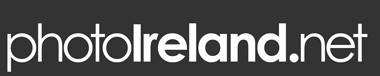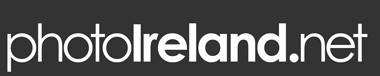|
| Frequently Asked Questions/Help |
Help! How do I use this website?
We have designed the photoIreland website to be as intuitive and user friendly as possible but we understand that sometimes we all need a little help to find out how something works. So here are a few short guides to using some of the features on the photoIreland website. We hope you will find them useful.
If you have encountered a problem using our website and cannot find the answer on this page, or the answers here don't help you, please let us know using our Comments Page.
Click any question below to find more information about our website features...
|
|
It appears that you have Javascript turned off in your browser so this page will not display correctly. Please enable Javascript in your browser preferences. Click here for instructions
|
|
How does the Image Search feature work?
There are two ways to search the photoIreland image archive, the Quick Image Search and the Advanced Search page.
Using the Quick Image Search feature in the right column or on the opening page of our website will return images which contain any of the search terms appearing in the image File Details ie. the Image Code, Caption, Keywords and Photographer Credit.
So if you Quick Search for Muckross House - the search will return pictures of Muckross House, Muckross Lake, The Custom House and a Farmhouse etc.
For more accurate searching, use the Advanced Search page where you can refine your search.
To return images associated with All of the search terms, select the And button on the Advanced Search page (eg. an And search for Muckross House will return only images containing both Muckross and House in the caption or keywords).
To return images where the Image Details contain the Exact Phrase (ie. the search terms appear together in the exact same order), select the Exact Phrase button on the Advanced Search page.
PLEASE NOTE that searching using Quotation Marks will NOT work as an Exact Phrase search on this website.
On the Advanced Search page, you may also filter results by County to limit your results to a particular part of Ireland. To do this, click the All Counties pop-up menu and select the County you wish to search within.
Also from the Advanced Search page, you may browse our image library by County. Simply click any County to view for all images from that part of Ireland.
|
How do the Thumbnail Gallery pages work?
A Thumbnail Gallery is a collection of small versions of images. Performing a search using the Quick Image Search function or Advanced Search Page or choosing to browse images by County from the Advanced Search Page will generate a Thumbnail Gallery.
The Thumbnail Gallery page displayed presents the initial set of Thumbnail Images from your search or chosen category.
Here you may choose from a number of options to control how these Thumbnail Images are displayed or click any Thumbnail Image to view a Preview Image of that photo.
The Sort menu at the bottom of the page allows you to sort the images in a Thumbnail Gallery by Date, Name (the Image Code) or Random. (The default setting is Random).
The Thumbs/Page menu at the bottom of the page allows you to change the number of thumbnail images displayed on each Thumbnail Gallery Page. (The default setting is 16).
At the bottom of each Thumbnail Gallery Page, linked numbers 1,2,3,4 etc. and Next or Previous links appear to allow you to navigate through the pages of the Thumbnail Gallery if it contains more than one page of images.
You may also use the Next or Previous links at the top right of the centre column to navigate through the Thumbnail Gallery Pages.
If you click any Thumbnail Image, it will take you to a Preview Image page showing a larger version of the photo along with File Details including the Image Code, Caption, Keywords and Photographer Credit.
From the Thumbnail Gallery you may also start to collect images together in a Lightbox Collection. Click the Add to Lightbox link under any Thumbnail Image to start saving a selection of images in a Lightbox Collection.
See the next FAQ question for details of how to use the Lightbox feature.
|
What is a Lightbox and how does it work?
The Lightbox feature allows you to create, store, edit and email selections or groups of images from the photoIreland image archive.
Click the Add to Lightbox link under any Thumbnail Image or Preview Image and that image will be added to a Lightbox Collection.
Click the Add to Lightbox link under several more photos and they will all be added to the same Lightbox Collection. You will notice that the Add to Lightbox link under the photos you have selected has changed to Remove from Lightbox.
After you have selected the photos you wish to add to the Lightbox Collection, you may view the collection by clicking the Lightbox link which can be found at the top right of the centre column on all Thumbnail Gallery and Preview Image pages.
The Lightbox Collection page displayed shows thumbnails of the images you have already added and below them the Lightbox Manager menu bar which gives you access to the advanced Lightbox features including Rename, Remove, Email etc.
If this is your first time using the Lightbox feature, a new Untitled Lightbox will have been automatically created.
You can Rename the Untitled Lightbox using the Lightbox Manager. Place your mouse over Rename in the Lightbox Manager menu and click Untitled. A small text-box appears in which you can type the new name for your Lightbox Collection. Press Enter on your keyboard to save the name. The new Lightbox Collection name appears at the top of the centre column.
Your choice of images or Lightbox Collection is now saved with the new name and can be recalled again any time you visit the photoIreland website from the same computer.
If you click the New link in the Lightbox Manager menu, a new empty Lightbox Collection will be created and it will automatically become the Active Lightbox. Search or Browse from the Advanced Search page or using the Quick Image Search panel in the right-hand column to find images to add to your lightbox.
Use the Activate link in the Lightbox Manager menu to select which Lightbox Collection becomes your Active Lightbox, (if you have more than one saved Lightbox Collection).
In the Activate menu, the Active Lightbox is marked Active. Click any other lightbox name to make it the Active Lightbox. Images are always added to the Active Lightbox when you click the Add to Lightbox link under any Thumbnail Image or Preview Image.
To delete a Lightbox Collection, place your mouse over the Remove link in the Lightbox Manager menu and click the name of the Lightbox Collection you wish to delete. An alert message will ask you if you are sure you want to delete that Lightbox. This action CANNOT be undone. Click OK to remove the Lightbox Collection.
Registered Users may also use the Lightbox feature to download (purchase) several images in one easy step. On the Lightbox page, place your mouse over the Download item in the Lightbox Manager menu and click the name of the Lightbox Collection you wish to download. The download begins automatically. (The Download menu item only appears when you are signed in as a registered user)
For details of how to send a link to any Lightbox Collection by email to another person, please see the next FAQ question.
|
How do I email a Lightbox Collection?
To share a Lightbox Collection with another person by sending them an email with a link to the lightbox, place your mouse over the Email link in the Lightbox Manager menu and click the name of the Lightbox Collection you wish to send.
A pop-up window appears where you can enter the recipients email address, your name, your email and a short message.
Click the Send Lightbox button to send the Lightbox Collection link.
After you click the Send Lightbox button, a confirmation window appears to let you know that the Lightbox has been sent successfully.
|
I cannot find my Lightbox! Where has it gone?
You may access your Lightbox Collections by clicking the Lightbox link which can be found at the top right of the centre column on all Thumbnail Gallery and Preview Image pages.
|
How do I purchase photographs from photoIreland?
There are two different ways to purchase photographs from us - as a Registered User or as a Guest User.
If you're likely to be a regular customer of the photoIreland website or anticipate a need for access to a large volume of images, we recommend the option of becoming a Registered User to make your job easier. With this option you may Sign In and download at any time and you will be invoiced monthly for the photos you have downloaded.
On the other hand, if you want to make a single or occasional purchase, we recommend using the PayPal Buy Now button located under each Preview Image which allows instant purchasing with a credit card via PayPal. It isn't necessary to open a PayPal account to make a purchase.
Registered Users, when signed in, see a Download link under the photo on each Preview Image page. Clicking this link immediately starts the download of the high resolution version of the photo.
Registered Users may also download a Lightbox Collection of images in one easy step. On the Lightbox page, place your mouse over the Download link in the Lightbox Manager menu and choose the Lightbox Collection you wish to download. The download begins automatically.
Guest Users should navigate to the Preview Image page for the photo they wish to purchase. Then click the PayPal Buy Now link at the bottom of the centre column and follow the instructions on the PayPal website.
|
Can I purchase an image using a credit card without having a Paypal account?
Yes. Simply follow these instructions:
1. Click the PayPal Buy Now button located at the bottom of the Preview Image page for the photo you wish to purchase. This will take you to a PayPal payments page.
2. If you arrive at a page headed PayPal is the safer, easier way to pay online, click the Continue button towards the bottom of the page to go to the Credit Card Secure Payments page.
3. It is also possible that you may be taken directly from the Preview Image page to the PayPal Credit Card Secure Payments page which contains a form where you may enter your Credit Card details.
4. Enter your Credit Card details. Your financial information is securely stored by PayPal and is never shared with photoIreland.
5. Enter a valid Email Address. This is important as it is our only means of contacting you directly to deliver your purchase.
6. Click the Review Order and Continue button. This will take you to the Review Your Payment page.
7. Check that your Email Address is correct and click Pay Now.
8. The next page confirms your purchase and shows your Transaction ID Number. We recommend you save or print this page for your records.
9. Within a short time you will receive an email from PayPal confirming your purchase.
|
What are the advantages of becoming a Registered User?
Registered Users have access to a download button on each Preview Image page which allows them immediate download of the image without going through a purchase process.
Registered Users may also download a Lightbox Collection (multiple images) in one simple step.
Registered Users are then invoiced monthly for the photos they have downloaded.
If you're likely to be a regular customer of the photoIreland website or anticipate a need for access to a large volume of images, we recommend that you become a Registered User.
Register now for full access.
|
How do I find all the photos taken by one particular photographer?
To find all the photos taken by any one of our photographers, simply visit the Our Photographers page.
This page contains a short biography of each member of the photoIreland team. Clicking the link to View Photos by (Photographer's Name) will generate a Thumbnail Gallery containing all the images taken by that photographer.
|
How does the Search for Similar Images feature work?
The Search for Similar Images link which appears under the File Details panel on each Preview Image page will perform a search for any other images which share the exact same set of Keywords.
The Keywords are found in the File Details panel.
However, since only images which have all and exactly the same keywords will be matched, the system may return a very small selection.
|
How do I find the most recently uploaded images on the website?
To view the newest images added to the photoIreland website, go to the Advanced Search Page and select any County marked with a yellow New flag.
Then select Date from the Sort menu at the bottom of the Thumbnail Gallery page and the newest images will be displayed at the top of the gallery.
|
I've forgotten my Registered User Password. How do I recover it?
We all have many passwords to remember these days so it isn't surprising that from time to time we forget one. Luckily, it's easy to recover your Registered User Password for the photoIreland website.
1. Click here to go to the Password Recovery Page
2. Enter your Username and click Request Account Password
Your password will be emailed automatically to your registered email address.
|
Can I sort the search results by date?
Yes, it is possible to sort the images on any Thumbnail Gallery page.
The Sort menu at the bottom of the page allows you to sort the Thumbnail Images by Date, Name (the Image Code) or Random. (The default setting is Random).
The word beside Sort: shows the current setting. Placing your mouse over this setting displays the other Sort options. Click the option by which you would like to sort the Thumbnail Images.
|
How do I send a photoIreland postcard?
Firstly find an image you wish to send as an electronic postcard using the Quick Image Search function or Advanced Search Page or browsing images by County starting from the Advanced Search Page.
Click on the Image Thumbnail to go to the Image Preview page for your selected image. Here you will see a larger version of the image along with File Details including the Image Code, Caption, Keywords and Photographer's Credit.
At the bottom of this section, click the Send a Postcard link to start the process of sending the image as an electronic postcard.
On the next page you can choose from a selection of Background Colours and Border Colours to match the image. Fill in the Email Address of the person to whom you wish to send the postcard and your own details - Name and Email Address.
You may select a Greeting from the list of standard greetings or alternatively you may Write Your Own Greeting. However, it is not possible to include both a standard and personalised greeting. The Greeting will be displayed on the electronic postcard as a heading above your message. Finally, enter the text of the Message you wish to send.
Click the Preview Postcard button at the bottom of the page to proceed or click Reset to clear all the changes you have made or click Go Back to return to the Image Preview page.
On the following page you will see a Preview of your postcard. Simply click the Send Postcard button to send the postcard or click Edit Postcard if you would like to go back and make changes.
After you click Send Postcard, a confirmation page will appear if the postcard has been sent successfully.
If you wish to send the exact same postcard to a second address, use your browser Back Button to return to the postcard edit page and enter the new Email Address.
Click Return to Site to bring you back to the Image Preview page from where you can start creating a new postcard.
A notification of the electronic postcard will be sent to both the sender and recipient, and the Postcard will remain available for collection for 30 days.
|
Can I publish an image more than once?
The photoIreland licence only allows for a single use of an image. You must purchase a separate licence for each time you use an image.
For full details see our Terms and Conditions.
|
How long can I display a photograph on my website?
The photoIreland licence allows the use an image on a single website for a period of 12 months. You must purchase a separate licence for each period of 12 months you use an image.
For full details see our Terms and Conditions.
|
Are there editorial contexts in which I cannot use photographs?
Yes, the photoIreland licence prohibits the use of an image in certain editorial contexts.
We strongly recommend that you read our Terms and Conditions and Contact Us if you have any doubts or questions.
|
May I retain photoIreland images in my electronic archive?
We discourage the storage of our images in electronic archives after they have been published/used. Images can be re-accessed through our website at any time.
If you decide to store images, you automatically accept full responsibility for the secure storage of the images and undertake to take all reasonable measures to prevent piracy of the images.
For full details see our Terms and Conditions.
|
I can't find a particular page! Do you have a sitemap?
Yes we do! You will find a link to our graphical Sitemap at the very bottom of every page.
Go to the Sitemap
|
When I try to create a postcard the image disappears! Why does this happen?
This problem seems to occur when viewing our website with older versions of the Opera browser. Despite this bug, the recipient of the actual final postcard that you send will be able to see the image normally. Updating your browser will resolve the problem.
Please update your browser by visiting the Opera website.
|
|
|
|
|
|